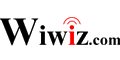Installation Guide of HotSpot Builder Utility
Installation on a Linux computer
1. System requirements
Hardware
- a computer with 2 network interfaces
- a wireless AP (e.g. a wireless router)
Software
- Linux OS (ubuntu 8.04 or higher recommended)
- dhcp3-server
If dhcp3-server is not installed by default, you can install it manually, e.g. by running the following command.
sudo apt-get install dhcp3-server #(For Debian)
or,
yum install dhcp #(For Redhat/CentOS)
Make one of you network interfaces connected to Internet.
Configure and enable wireless network(create an available AP with the wireless router).
Make the other one (wired or wireless) connected (or bridged) to WLAN via your wireless AP, and set a static IP manually for it.
It is recommended to clear all iptables/firewall settings. For example, you can do the following command:
/etc/init.d/iptables stop
Or,
iptables -t nat -F
iptables -t filter -F
iptables -t mangle -F
If you use Redhat/CentOS,you can disable iptables by running the following commands:
chkconfig --level 35 ip6tables off
chkconfig --level 35 iptables off
You might need to disable SELinux too. Then change /etc/selinux/config:
#SELINUX=enforcing #remove
#SELINUXTYPE=targeted #remove
SELINUX=disabled #add
Reboot.
NOTE:
After the installation is done, your Linux computer (but not the AP) is supposed to be the gateway of your wireless LAN. So, if you use a wireless router as the AP, please disable DHCP and UPNP service of your wireless router.
2. Create your Hotspot in the Web Control Panel
Login into the Web Control Panel by accessing http://cp.wiwiz.com/as/ .
Click “My Hotspots”, and then click “Create a New Hotspot” in the page displayed. Follow the instructions and fill all the right items, click save.
You can find out the Hotspot ID generated of the Hotspot you just created. Remember it, it will be used in next steps.
3. Install the Wiwiz HotSpot Builder Utility package
Download the latest Wiwiz HotSpot Builder Utility from http://www.wiwiz.com/download/ .
Install it by run the following commands:
cd / ; tar -zxf hsbuilder-util-latest.tar.gz
Set it up by running the following command:
/usr/local/hsbuilder/hsbuilder_setup.sh setup
Then follow the prompts to complete the setup.
Especially, the Hotspot ID you need to input is the one (NOT the Hotspot Name) that stands for the Hotspot you created in the Web Control Panel as described before. And the User Name is the one you registered at Web Control Panel.
Now the installation is done if there is not any error message.
NOTE:
The DHCP service on your computer should be automatically configured and started up after the installation and setup of HotSpot Builder Utility is done. If not, remember to start it up manually.
You can test your Hotspot with a Wi-Fi client (such as a PC with WLAN adapter, or a mobile phone supported Wi-Fi) by doing the following steps:
- Search available Wi-Fi Hotspots and connect to the one which yours stands for.
- Open a web browser and try to access an arbitrary HTTP URL. If the portal page of your Hotspot is displayed, it means your Hotspot is running normally.
Got troubles in installation?
View Troubleshoots
Or, Report your problem to us